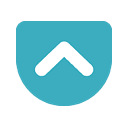
Pickpocket
Upmychrome.com is not an official representative or the developer of this extension. Copyrighted materials belong to their respective owners. Warning: Users can download and install browser addon from the links following the Official Website and Chrome Web Store.
Review:
--------------------------------------------------------- For fastest support, please email [email protected] or use the Support link under the Details tab. --------------------------------------------------------- Pickpocket lets you view, search, and open links from your Pocket account in a convenient popup window. Highlights: – View and open your unread Pocket links from a convenient popup. – Search all your links (archived ones too). – Optionally open all unread links in tabs with one click. – Optionally open links in Po...
Pickpocket Review
---------------------------------------------------------
For fastest support, please email [email protected] or use the Support link under the Details tab.
---------------------------------------------------------
Pickpocket lets you view, search, and open links from your Pocket account in a convenient popup window.
Highlights:
– View and open your unread Pocket links from a convenient popup.
– Search all your links (archived ones too).
– Optionally open all unread links in tabs with one click.
– Optionally open links in Pocket's reading-optimized view.
– Auto-archive links when you open (or close) them.
– Archive or remove links with a click, a keyboard shortcut, or a context menu command.
– Pin links to the unread list.
– Add links to Pocket using the popup or context menu items.
Pickpocket has two basic modes of operation. You can choose the mode to use in the extension's Options.
In list mode, clicking the toolbar button will open a popup listing your unread (or unarchived) Pocket links. You can open a link from the list by clicking it or by selecting it with the up/down keys and pressing Enter. You can also search all your links (including archived ones) using the search bar at the top of the popup.
In tabs mode, clicking the toolbar button will simply open all of your unread links in new tabs. (If you have more than 10 unread links, the extension will ask you to confirm opening them.)
In either mode, Pickpocket can automatically archive a link when you open it. Archiving can be done when you activate the link's tab or when you close it (or never). You can choose the desired setting in Options. You can also manually archive a link using a context menu command or by typing Shift+Alt+P while viewing its tab. To override automatic archival once, hold down the Shift key while clicking a link.
You can archive or delete a link in the popup by clicking the appropriate icon or typing a keyboard shortcut (see below).
You can also add links to your Pocket account using a context menu item ("Add Page to Pocket"), a keyboard shortcut (Ctrl+Shift+P), or the Add button in the list-mode popup. If you use the popup's Add button (the "+" icon), you get a form in which you can edit the title and URL of the link before submitting it. If you use the context menu item or the keyboard shortcut, Pickpocket will just use the URL and title of the current web page.
Tips:
To open a link in a background tab while keeping the popup open, click it while holding down the Ctrl key (Command key on a Mac).
To open the Pocket reading-optimized view of a link, click it while holding down the Alt key (or the Option key on a Mac).
Here are some keyboard shortcuts for the popup:
– Up/Down keys to select a link
– PageUp/PageDown to scroll quickly
– Enter opens the selected link
– Ctrl+Enter (Command-Enter) opens the selected link in a background tab, keeping the popup open
– Alt+Enter (Option-Enter) opens the selected link in reading view
– Ctrl+Alt+Enter (Command-Enter) opens all unread links
– Ctrl+Backspace (Command-Delete) archives the selected link
– Shift+Ctrl+Backspace (Command-Shift-Delete) deletes the selected link
If you want to list *all* of your links, including archived ones, hit Backspace (Delete on Macs) while the search box is empty. Hit Backspace again to get back to the unread list.
You can pin an item so that it remains in the unread list even after archiving. Click the pin or star icon to the right of the item's URL. In the settings, you can choose whether to use Pocket's Favorites feature for pinning, or to use a "pinned" tag.
Note: By default, Pickpocket will only download and list up to 1,000 links. You can increase the download limit, at the cost of slower searches, in the settings.
———————————
Recent version history:
1.3.8.10
– Changed the modifier for overriding auto-archiving to Shift. Restored the Ctrl (Command) key override for opening a link in the background while keeping the popup open.
1.3.8.9
– Added Command key override for auto-archiving of links on open.
1.3.8.8
– When reopening the list, it will now scroll to the previous position and highlight the previously selected item, if it still exists.
1.3.8.7
– Added a setting to always use a blue toolbar icon. Good for dark Chrome themes.
1.3.8.6
– When you right-click a link, only one Pickpocket context menu item will appear.
1.3.8.5
– In OS X, Pickpocket's context menu item will now appear even if you right-click some text.
1.3.8.4
– Using the Add to Pocket keyboard shortcut when there are multiple windows open will now always add the current tab of the current window.
1.3.8.3
– Fixed opening of first n items when sorting oldest items first.
1.3.8.2
– Applied a very light gray background color to the popup, so the selected item is better highlighted.
1.3.8.1
– Improved favicon fetching.
1.3.8.0
– Added a new setting to choose whether to sort faved/pinned items at the top of the unread list, at the bottom, or mixed in with unread items.
– Fixed a bug in unarchiving archived items.
1.3.7.5
– Reverted the sorting tweak in the previous version because it was messing up the sort order for some users.
1.3.7.4
– If you've enabled the option to sort oldest items first in the unread list and have also enabled the option to limit the number of unread items to be opened at once, when you click the button to open n unread items, Pickpocket will now open the n oldest unread items, not the newest.
– Faved items are now always sorted to the bottom of the unread list.
1.3.7.3
– Forgot to fix the communication bug in the first-time setup screen.
1.3.7.2
– Fixed a bug that broke communication with the Pocket API under the latest Chrome dev release.
1.3.7.1
– Added an explicit option to turn the unread item badge on or off. Previously, you had to set the new item check interval to 0 to turn the badge off.
1.3.7.0
– Added a hidden option that determines, if limiting the number of unread links that are opened at once, whether to open the newest links or the oldest ones.
1.3.6.0
– Added an option to limit the number of unread links that are opened when you click the Open All Unread Links button. For example, you can set it to open only the first 5 unread links.
– Fixed incorrect unread badge number when excluding tagged items from unread list.
1.3.5.0
– If the page in the current tab is in your Pocket archive, the page context menu now includes an item to move the page back to the Pocket queue, in addition to the item to remove the page from Pocket altogether.
1.3.4.0
– Added a keyboard shortcut to open the popup, and made the shortcut to add a link to Pocket configurable. To configure both shortcuts, use the Keyboard Shortcuts link on Chrome's Extensions page.
1.3.3.4
– Added Ctrl-click and Ctrl+Enter to open a link in the background. Shift-click and Shift+Enter also still work. On Windows only, changed the shortcut to open all unread links to Ctrl+Alt+Enter.
1.3.3.3
– The previous bugfix was based on a misunderstanding. This has now been rectified.
1.3.3.2
– Any HTML in item summaries is now converted to plain text.
1.3.3.1
– Enabled Option-Enter to add a new link.
1.3.3.0
– Added an option to download all links, not just new ones, every time the list is updated. Also fixed another authorization bug (or maybe it was this one all along).
1.3.2.2
– Hopefully fixed an authorization bug or two.
1.3.2.1
– Fixed a huge, glaring bug that somehow escaped my attention until now. When you added a page to Pocket using the context menu item, and then edited the item by clicking the success notification, your changes were not actually applied. Well, now they are.
1.3.2.0
– Some small styling tweaks.
1.3.1.5
– No more ugly text selection when you shift-click items to open them in the background.
1.3.1.4
– Hopefully worked around what appears to be a bug in Chrome that is preventing the extension from completing authorization for some users.
1.3.1.3
– Changed the behavior of the Ctrl-Shift-P hotkey so that it will either add or archive the current page, depending on whether the page is in your Pocket queue.
1.3.1.2
– Minor bug fixes.
1.3.1.1
– Corrected a slight issue with the list height.
1.3.1.0
– Added an option to search new items only. The option is in the form of a checkbox that appears next to the search field when you do a search. The state of the checkbox is remembered the next time you search.
- Made typing in the search field more responsive.
1.3.0.3
– Added favicons to the item list. Also rearranged the text elements: Tags, if an item has any, now appear next to the item title on the first row, while the item excerpt occupies the second row. If you select an item, its URL will appear on the second row after one second, replacing the excerpt. (If an item has no excerpt, the second row will show its URL from the start.)
1.2.8.0
– New, more understated toolbar icon.
1.2.7.0
– Added an option to sort new items oldest-first.
1.2.6.1
– Some people didn't like the dialog box that appeared when you used the Add Page to Pocket context menu item, so I've made it optional. The default option is the old behavior, where the link would just be added right away. However, after using the context menu item, you can now click the confirmation message box within 5 seconds to open a dialog where you can edit the link.
1.2.6.0
– The Add Page to Pocket context menu item now opens a dialog box instead of adding the page immediately. The dialog box is the same as the one you get when you click the Add button on the main popup.
1.2.5.1
– Fixed (hopefully) a longstanding bug where the toolbar button unread badge would not update when you used the buttons to archive or unarchive a bookmark.
1.2.5.0
– Added a button to archive all unread links with one click (with confirmation if there are over 10 unread links). Changed the styling of the various buttons and replaced image icons with an icon font.
1.2.4.2
– Added a loading indicator to the popup that displays while waiting for a server response.
1.2.4.1
– Fixed an unbelievable bug that went undetected by me for months because it only manifested when you had no unread or pinned bookmarks. In that situation, if you searched your archived bookmarks (or just pressed Backspace to list them all), the list height would remain stuck at zero, so you couldn't see any bookmarks. D'oh!
1.2.4.0
– Added an option to exclude tagged items from the unread items list.
1.2.3.4
- Pickpocket will no longer attempt background updates if it does not have authorization to access your Pocket account.
1.2.3.3
– Fixed a potential layout bug in the Add form.
1.2.3.2
– You can now open your Pocket links in Pocket's reading-optimized view by pressing Alt or Option opening a link in the popup. There's also a new setting to make this view the default. If that's enabled, pressing Alt or Option while opening a link will open it in the normal view.
– On Windows, the Alt key modifier is now used to override the default link opening view, as described above.
– On Windows, the keyboard shortcut to open all unread links in the popup is now Ctrl+Enter.
– On Windows, the keyboard shortcut to archive a link in the popup is now Ctrl+Backspace.
– On Windows, the keyboard shortcut to delete a link in the popup is now Shift+Ctrl+Backspace.
1.2.2.2
– If the option to colorize the toolbar button is enabled, the current color will be preserved when you open the popup.
1.2.2.1
– The context menu item "Add Page to Pocket" now changes depending on whether the page is already in Pocket. If it is, the command will read either "Archive Page on Pocket" (if the corresponding Pocket item is new) or "Remove Page from Pocket" (if the item has already been archived).
1.2.2.0
– Added an option to colorize the toolbar button when the active tab contains a page that is in your Pocket account. If it's enabled, pocketed pages turn the icon dull red, while unread pocketed pages turn it bright red.
– Disabled a CSS setting to optimize font rendering in the bookmark list, because it turned out to make redrawing the list much slower.
1.2.1.1
– Improved text rendering on Linux.
1.2.1.0
– Improved responsiveness when typing search terms.
1.2.0.11
– You can now make Pickpocket stop using whatever Pocket account you authorized it for, which is useful if you want it to use a different account. To stop using the currently authorized account, click “Reauthorize Pickpocket” on the settings page.
1.2.0.9
– Removed the option to use the original Pocket icon in the toolbar, as it is incompatible with Pocket's app branding policy.
1.2.0.8
– Added an option to use the original (gray) Pocket icon in the toolbar instead of the custom icon.
1.2.0.5
– Yet more bug fixes; probably still not done though. What a clusterflock the 1.2 release has been!
1.2.0.2
– More bug fixes. Still haven't solved the big one causing the extension to completely fail for some users who update from 1.1.5.x.
1.2.0.1
– Bug fix.
1.2.0.0
– Updated to use the new Pocket v3 API, which uses OAuth. Old users will need to authorize Pickpocket to connect to their Pocket account.
– Added a button and a keyboard shortcut to delete links in the popup.
– Replaced the "Pin" and "Archive" links in the popup with iconic buttons.
– Minor bug fixes.
For fastest support, please email [email protected] or use the Support link under the Details tab.
---------------------------------------------------------
Pickpocket lets you view, search, and open links from your Pocket account in a convenient popup window.
Highlights:
– View and open your unread Pocket links from a convenient popup.
– Search all your links (archived ones too).
– Optionally open all unread links in tabs with one click.
– Optionally open links in Pocket's reading-optimized view.
– Auto-archive links when you open (or close) them.
– Archive or remove links with a click, a keyboard shortcut, or a context menu command.
– Pin links to the unread list.
– Add links to Pocket using the popup or context menu items.
Pickpocket has two basic modes of operation. You can choose the mode to use in the extension's Options.
In list mode, clicking the toolbar button will open a popup listing your unread (or unarchived) Pocket links. You can open a link from the list by clicking it or by selecting it with the up/down keys and pressing Enter. You can also search all your links (including archived ones) using the search bar at the top of the popup.
In tabs mode, clicking the toolbar button will simply open all of your unread links in new tabs. (If you have more than 10 unread links, the extension will ask you to confirm opening them.)
In either mode, Pickpocket can automatically archive a link when you open it. Archiving can be done when you activate the link's tab or when you close it (or never). You can choose the desired setting in Options. You can also manually archive a link using a context menu command or by typing Shift+Alt+P while viewing its tab. To override automatic archival once, hold down the Shift key while clicking a link.
You can archive or delete a link in the popup by clicking the appropriate icon or typing a keyboard shortcut (see below).
You can also add links to your Pocket account using a context menu item ("Add Page to Pocket"), a keyboard shortcut (Ctrl+Shift+P), or the Add button in the list-mode popup. If you use the popup's Add button (the "+" icon), you get a form in which you can edit the title and URL of the link before submitting it. If you use the context menu item or the keyboard shortcut, Pickpocket will just use the URL and title of the current web page.
Tips:
To open a link in a background tab while keeping the popup open, click it while holding down the Ctrl key (Command key on a Mac).
To open the Pocket reading-optimized view of a link, click it while holding down the Alt key (or the Option key on a Mac).
Here are some keyboard shortcuts for the popup:
– Up/Down keys to select a link
– PageUp/PageDown to scroll quickly
– Enter opens the selected link
– Ctrl+Enter (Command-Enter) opens the selected link in a background tab, keeping the popup open
– Alt+Enter (Option-Enter) opens the selected link in reading view
– Ctrl+Alt+Enter (Command-Enter) opens all unread links
– Ctrl+Backspace (Command-Delete) archives the selected link
– Shift+Ctrl+Backspace (Command-Shift-Delete) deletes the selected link
If you want to list *all* of your links, including archived ones, hit Backspace (Delete on Macs) while the search box is empty. Hit Backspace again to get back to the unread list.
You can pin an item so that it remains in the unread list even after archiving. Click the pin or star icon to the right of the item's URL. In the settings, you can choose whether to use Pocket's Favorites feature for pinning, or to use a "pinned" tag.
Note: By default, Pickpocket will only download and list up to 1,000 links. You can increase the download limit, at the cost of slower searches, in the settings.
———————————
Recent version history:
1.3.8.10
– Changed the modifier for overriding auto-archiving to Shift. Restored the Ctrl (Command) key override for opening a link in the background while keeping the popup open.
1.3.8.9
– Added Command key override for auto-archiving of links on open.
1.3.8.8
– When reopening the list, it will now scroll to the previous position and highlight the previously selected item, if it still exists.
1.3.8.7
– Added a setting to always use a blue toolbar icon. Good for dark Chrome themes.
1.3.8.6
– When you right-click a link, only one Pickpocket context menu item will appear.
1.3.8.5
– In OS X, Pickpocket's context menu item will now appear even if you right-click some text.
1.3.8.4
– Using the Add to Pocket keyboard shortcut when there are multiple windows open will now always add the current tab of the current window.
1.3.8.3
– Fixed opening of first n items when sorting oldest items first.
1.3.8.2
– Applied a very light gray background color to the popup, so the selected item is better highlighted.
1.3.8.1
– Improved favicon fetching.
1.3.8.0
– Added a new setting to choose whether to sort faved/pinned items at the top of the unread list, at the bottom, or mixed in with unread items.
– Fixed a bug in unarchiving archived items.
1.3.7.5
– Reverted the sorting tweak in the previous version because it was messing up the sort order for some users.
1.3.7.4
– If you've enabled the option to sort oldest items first in the unread list and have also enabled the option to limit the number of unread items to be opened at once, when you click the button to open n unread items, Pickpocket will now open the n oldest unread items, not the newest.
– Faved items are now always sorted to the bottom of the unread list.
1.3.7.3
– Forgot to fix the communication bug in the first-time setup screen.
1.3.7.2
– Fixed a bug that broke communication with the Pocket API under the latest Chrome dev release.
1.3.7.1
– Added an explicit option to turn the unread item badge on or off. Previously, you had to set the new item check interval to 0 to turn the badge off.
1.3.7.0
– Added a hidden option that determines, if limiting the number of unread links that are opened at once, whether to open the newest links or the oldest ones.
1.3.6.0
– Added an option to limit the number of unread links that are opened when you click the Open All Unread Links button. For example, you can set it to open only the first 5 unread links.
– Fixed incorrect unread badge number when excluding tagged items from unread list.
1.3.5.0
– If the page in the current tab is in your Pocket archive, the page context menu now includes an item to move the page back to the Pocket queue, in addition to the item to remove the page from Pocket altogether.
1.3.4.0
– Added a keyboard shortcut to open the popup, and made the shortcut to add a link to Pocket configurable. To configure both shortcuts, use the Keyboard Shortcuts link on Chrome's Extensions page.
1.3.3.4
– Added Ctrl-click and Ctrl+Enter to open a link in the background. Shift-click and Shift+Enter also still work. On Windows only, changed the shortcut to open all unread links to Ctrl+Alt+Enter.
1.3.3.3
– The previous bugfix was based on a misunderstanding. This has now been rectified.
1.3.3.2
– Any HTML in item summaries is now converted to plain text.
1.3.3.1
– Enabled Option-Enter to add a new link.
1.3.3.0
– Added an option to download all links, not just new ones, every time the list is updated. Also fixed another authorization bug (or maybe it was this one all along).
1.3.2.2
– Hopefully fixed an authorization bug or two.
1.3.2.1
– Fixed a huge, glaring bug that somehow escaped my attention until now. When you added a page to Pocket using the context menu item, and then edited the item by clicking the success notification, your changes were not actually applied. Well, now they are.
1.3.2.0
– Some small styling tweaks.
1.3.1.5
– No more ugly text selection when you shift-click items to open them in the background.
1.3.1.4
– Hopefully worked around what appears to be a bug in Chrome that is preventing the extension from completing authorization for some users.
1.3.1.3
– Changed the behavior of the Ctrl-Shift-P hotkey so that it will either add or archive the current page, depending on whether the page is in your Pocket queue.
1.3.1.2
– Minor bug fixes.
1.3.1.1
– Corrected a slight issue with the list height.
1.3.1.0
– Added an option to search new items only. The option is in the form of a checkbox that appears next to the search field when you do a search. The state of the checkbox is remembered the next time you search.
- Made typing in the search field more responsive.
1.3.0.3
– Added favicons to the item list. Also rearranged the text elements: Tags, if an item has any, now appear next to the item title on the first row, while the item excerpt occupies the second row. If you select an item, its URL will appear on the second row after one second, replacing the excerpt. (If an item has no excerpt, the second row will show its URL from the start.)
1.2.8.0
– New, more understated toolbar icon.
1.2.7.0
– Added an option to sort new items oldest-first.
1.2.6.1
– Some people didn't like the dialog box that appeared when you used the Add Page to Pocket context menu item, so I've made it optional. The default option is the old behavior, where the link would just be added right away. However, after using the context menu item, you can now click the confirmation message box within 5 seconds to open a dialog where you can edit the link.
1.2.6.0
– The Add Page to Pocket context menu item now opens a dialog box instead of adding the page immediately. The dialog box is the same as the one you get when you click the Add button on the main popup.
1.2.5.1
– Fixed (hopefully) a longstanding bug where the toolbar button unread badge would not update when you used the buttons to archive or unarchive a bookmark.
1.2.5.0
– Added a button to archive all unread links with one click (with confirmation if there are over 10 unread links). Changed the styling of the various buttons and replaced image icons with an icon font.
1.2.4.2
– Added a loading indicator to the popup that displays while waiting for a server response.
1.2.4.1
– Fixed an unbelievable bug that went undetected by me for months because it only manifested when you had no unread or pinned bookmarks. In that situation, if you searched your archived bookmarks (or just pressed Backspace to list them all), the list height would remain stuck at zero, so you couldn't see any bookmarks. D'oh!
1.2.4.0
– Added an option to exclude tagged items from the unread items list.
1.2.3.4
- Pickpocket will no longer attempt background updates if it does not have authorization to access your Pocket account.
1.2.3.3
– Fixed a potential layout bug in the Add form.
1.2.3.2
– You can now open your Pocket links in Pocket's reading-optimized view by pressing Alt or Option opening a link in the popup. There's also a new setting to make this view the default. If that's enabled, pressing Alt or Option while opening a link will open it in the normal view.
– On Windows, the Alt key modifier is now used to override the default link opening view, as described above.
– On Windows, the keyboard shortcut to open all unread links in the popup is now Ctrl+Enter.
– On Windows, the keyboard shortcut to archive a link in the popup is now Ctrl+Backspace.
– On Windows, the keyboard shortcut to delete a link in the popup is now Shift+Ctrl+Backspace.
1.2.2.2
– If the option to colorize the toolbar button is enabled, the current color will be preserved when you open the popup.
1.2.2.1
– The context menu item "Add Page to Pocket" now changes depending on whether the page is already in Pocket. If it is, the command will read either "Archive Page on Pocket" (if the corresponding Pocket item is new) or "Remove Page from Pocket" (if the item has already been archived).
1.2.2.0
– Added an option to colorize the toolbar button when the active tab contains a page that is in your Pocket account. If it's enabled, pocketed pages turn the icon dull red, while unread pocketed pages turn it bright red.
– Disabled a CSS setting to optimize font rendering in the bookmark list, because it turned out to make redrawing the list much slower.
1.2.1.1
– Improved text rendering on Linux.
1.2.1.0
– Improved responsiveness when typing search terms.
1.2.0.11
– You can now make Pickpocket stop using whatever Pocket account you authorized it for, which is useful if you want it to use a different account. To stop using the currently authorized account, click “Reauthorize Pickpocket” on the settings page.
1.2.0.9
– Removed the option to use the original Pocket icon in the toolbar, as it is incompatible with Pocket's app branding policy.
1.2.0.8
– Added an option to use the original (gray) Pocket icon in the toolbar instead of the custom icon.
1.2.0.5
– Yet more bug fixes; probably still not done though. What a clusterflock the 1.2 release has been!
1.2.0.2
– More bug fixes. Still haven't solved the big one causing the extension to completely fail for some users who update from 1.1.5.x.
1.2.0.1
– Bug fix.
1.2.0.0
– Updated to use the new Pocket v3 API, which uses OAuth. Old users will need to authorize Pickpocket to connect to their Pocket account.
– Added a button and a keyboard shortcut to delete links in the popup.
– Replaced the "Pin" and "Archive" links in the popup with iconic buttons.
– Minor bug fixes.
Was this game review helpful?















